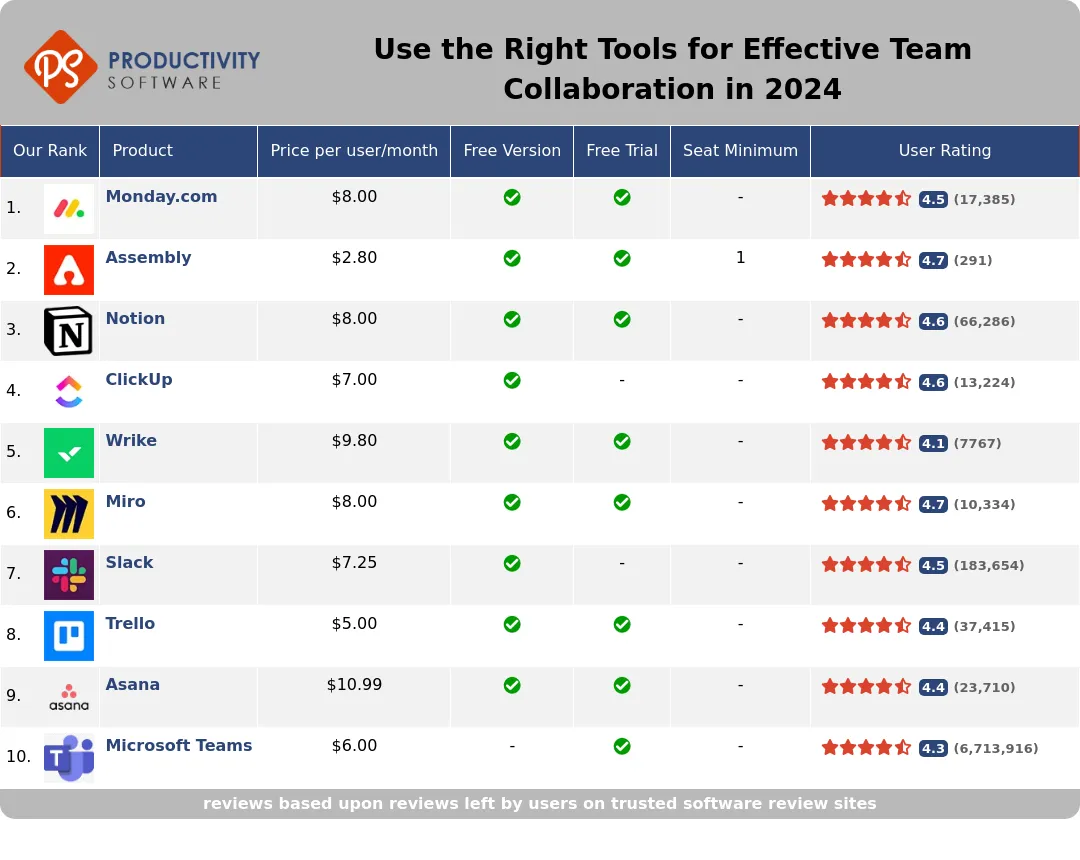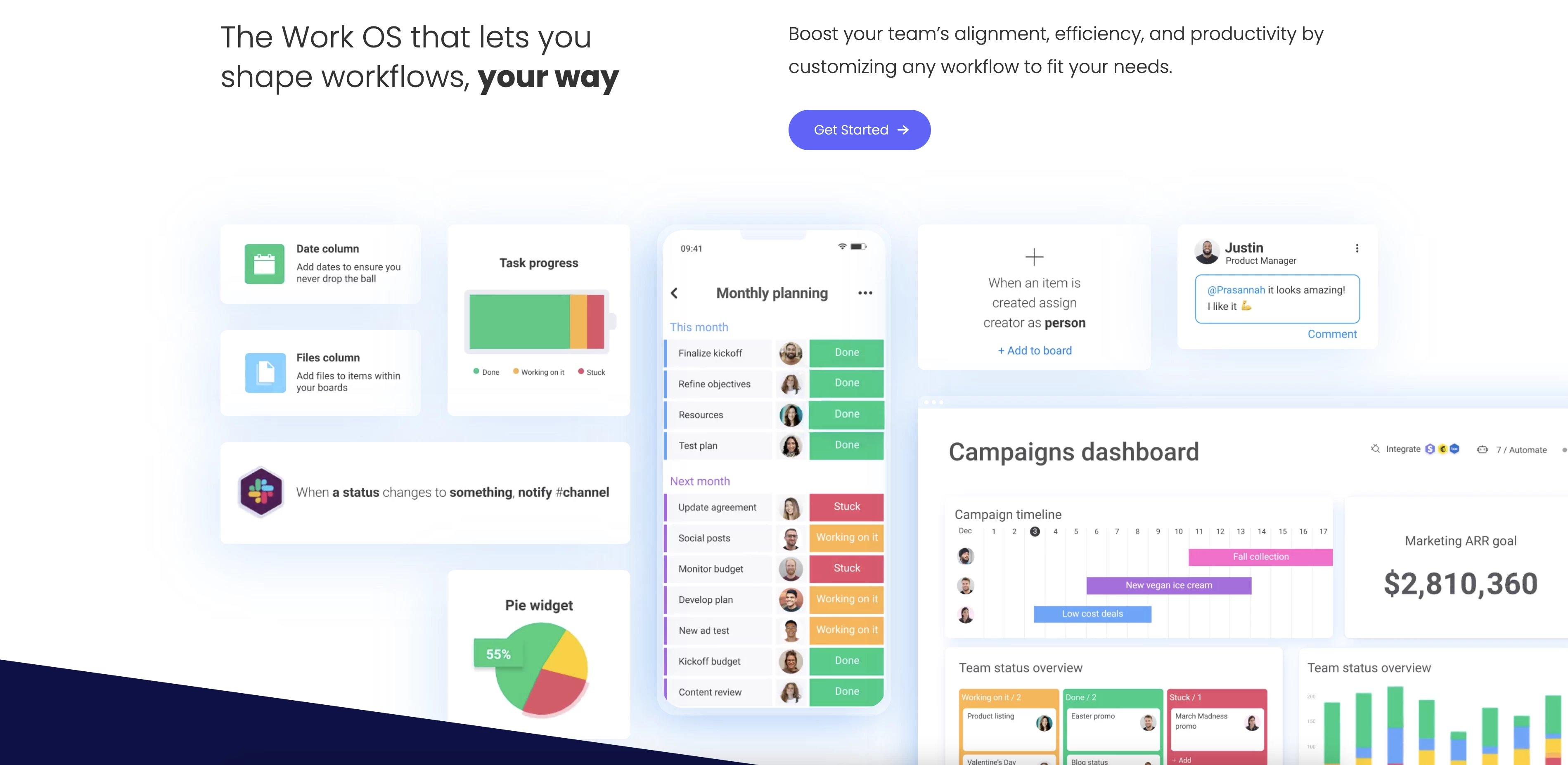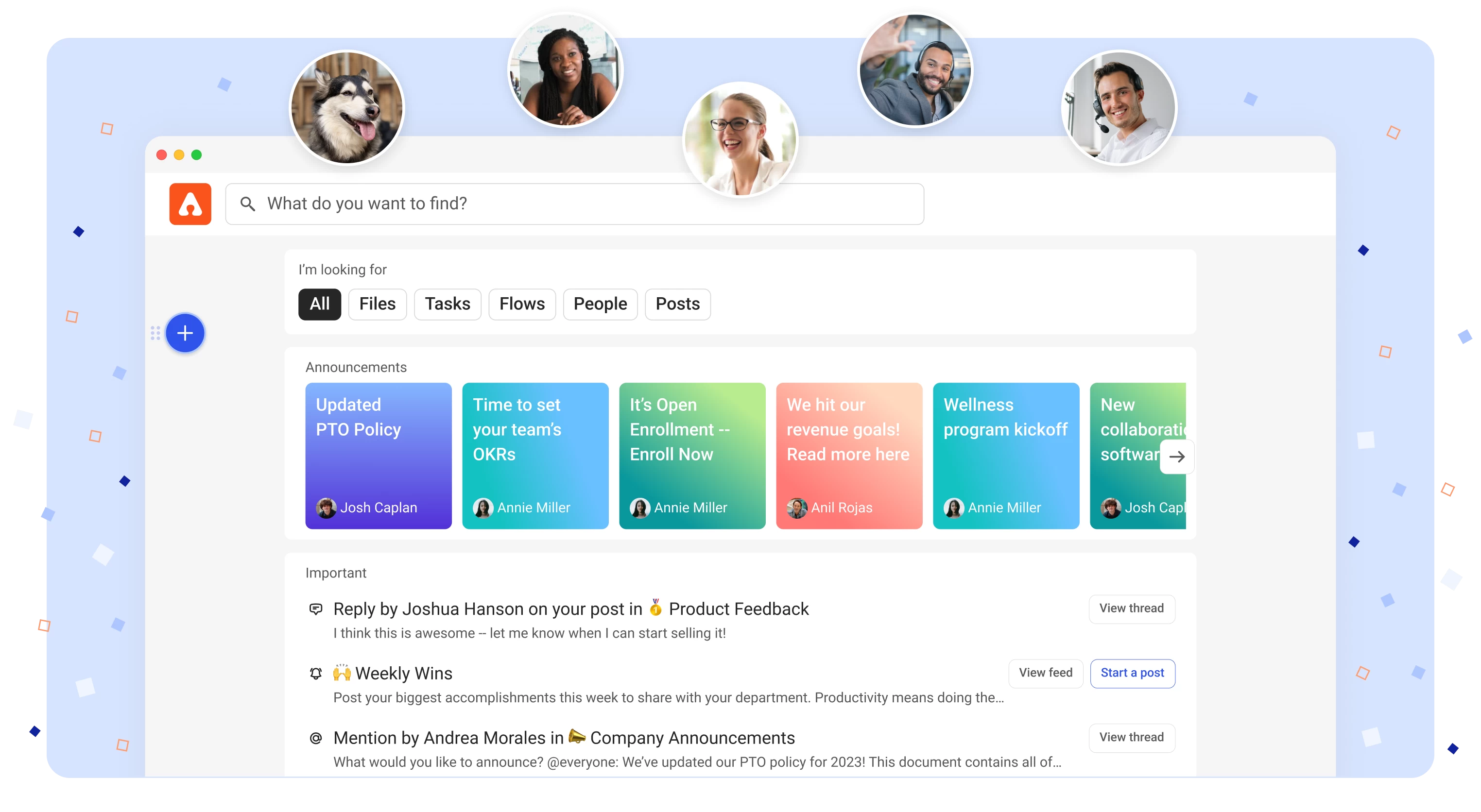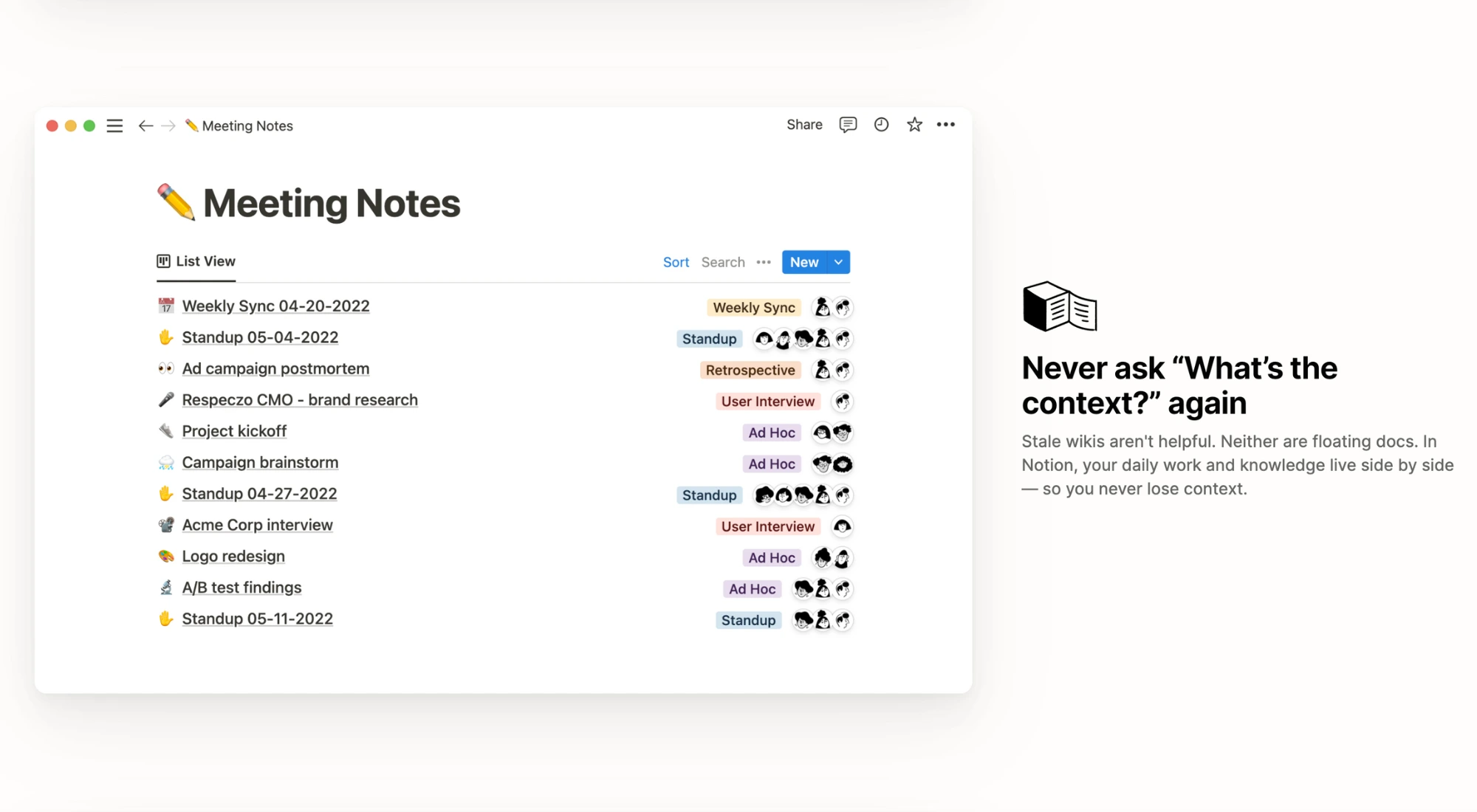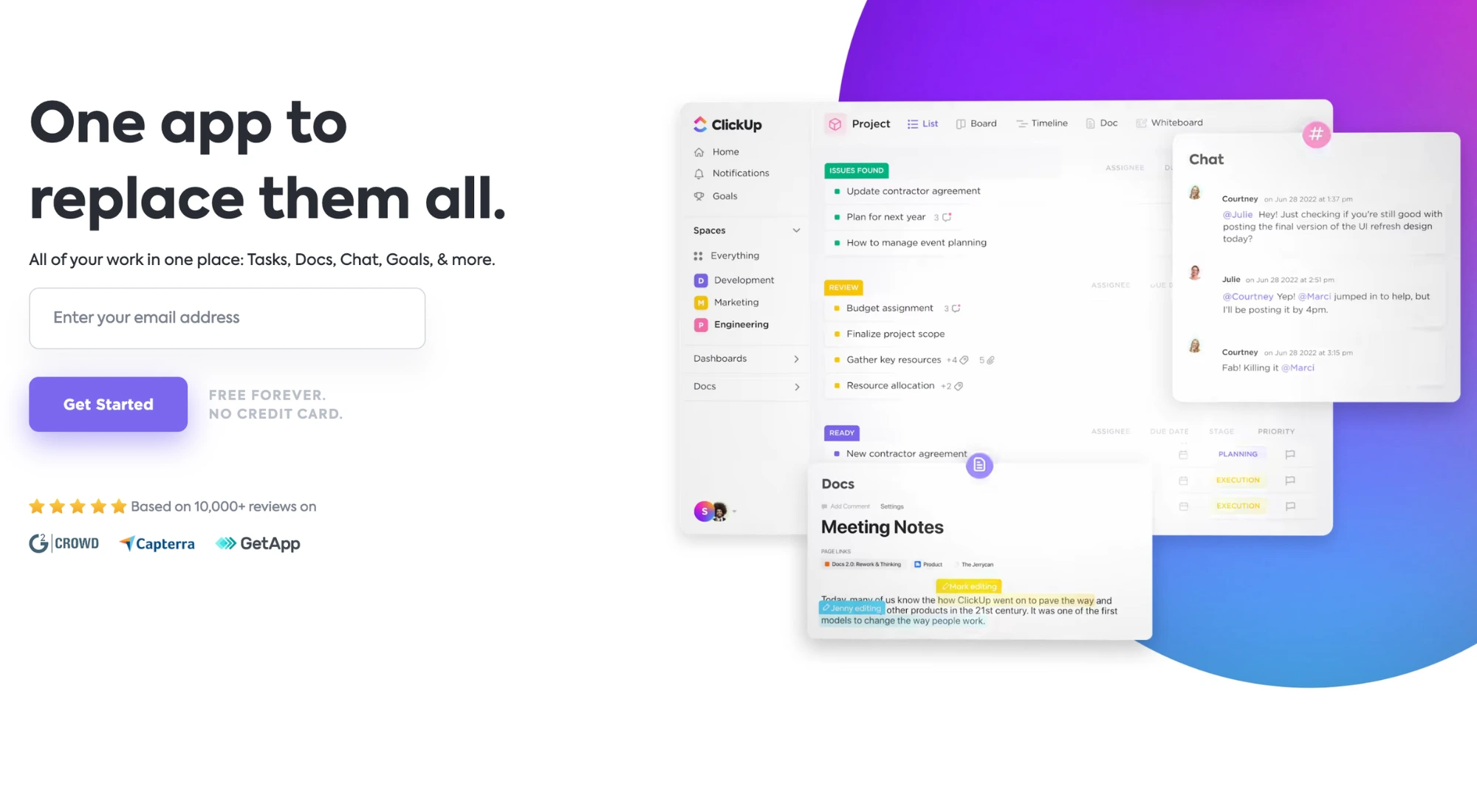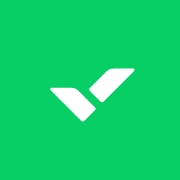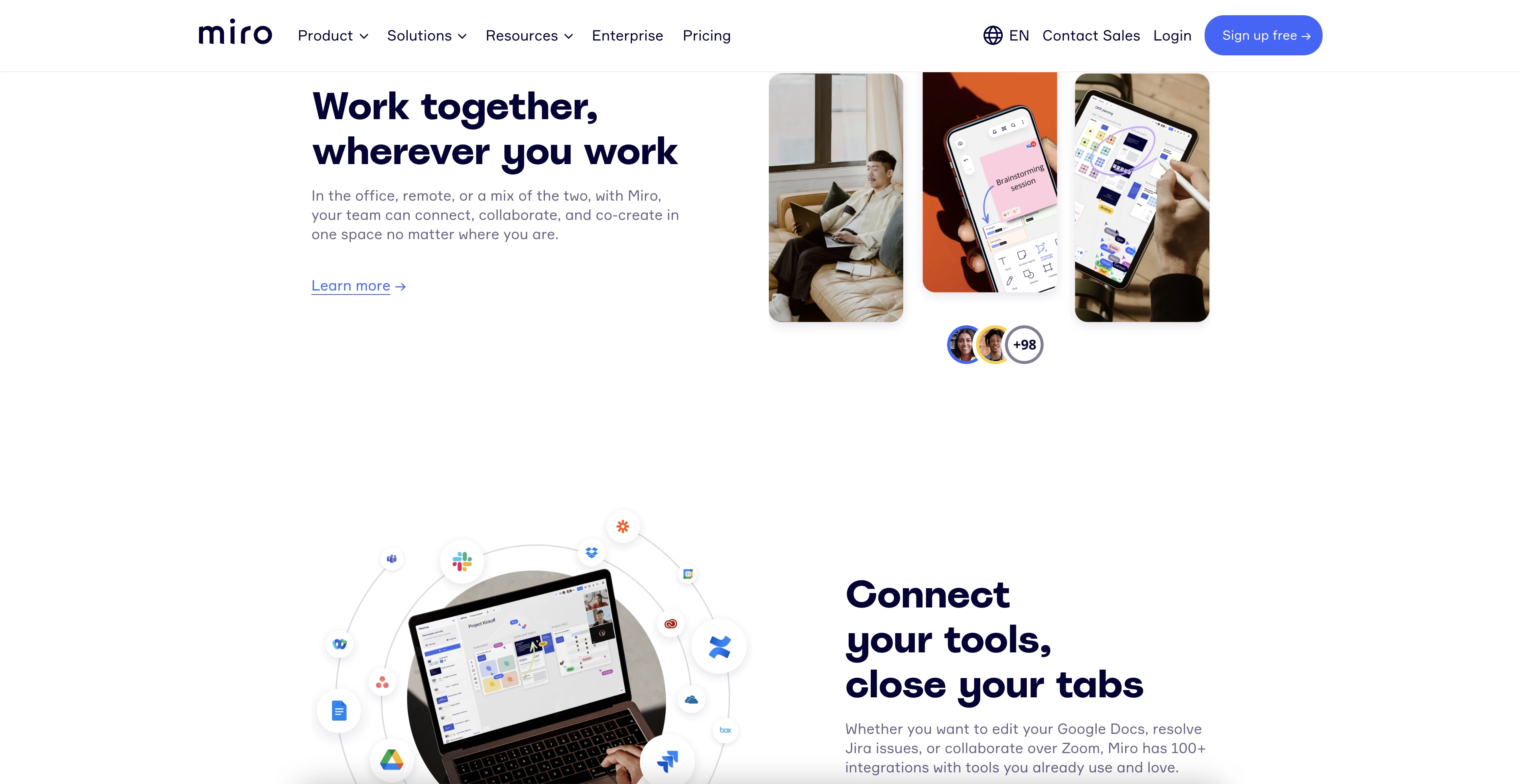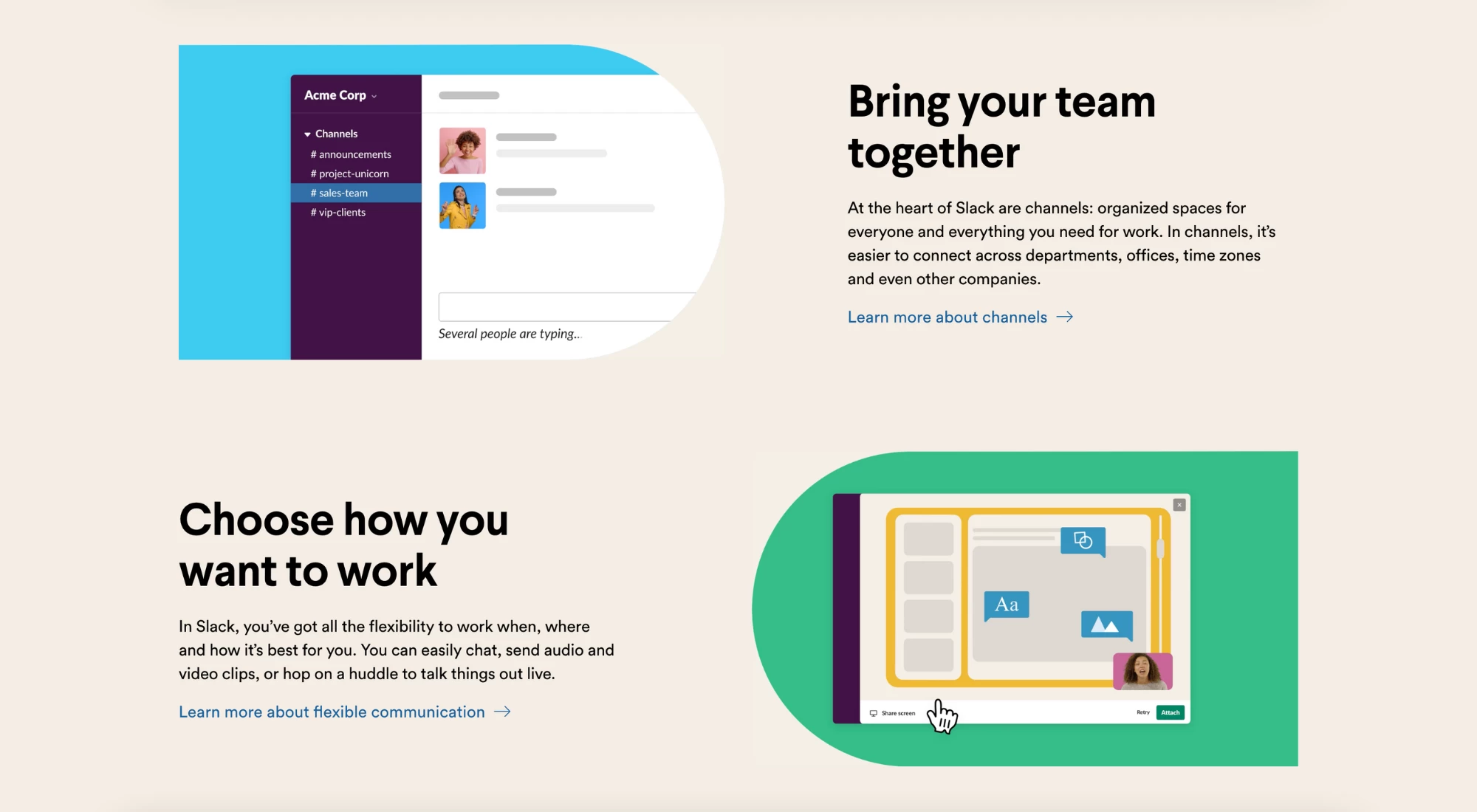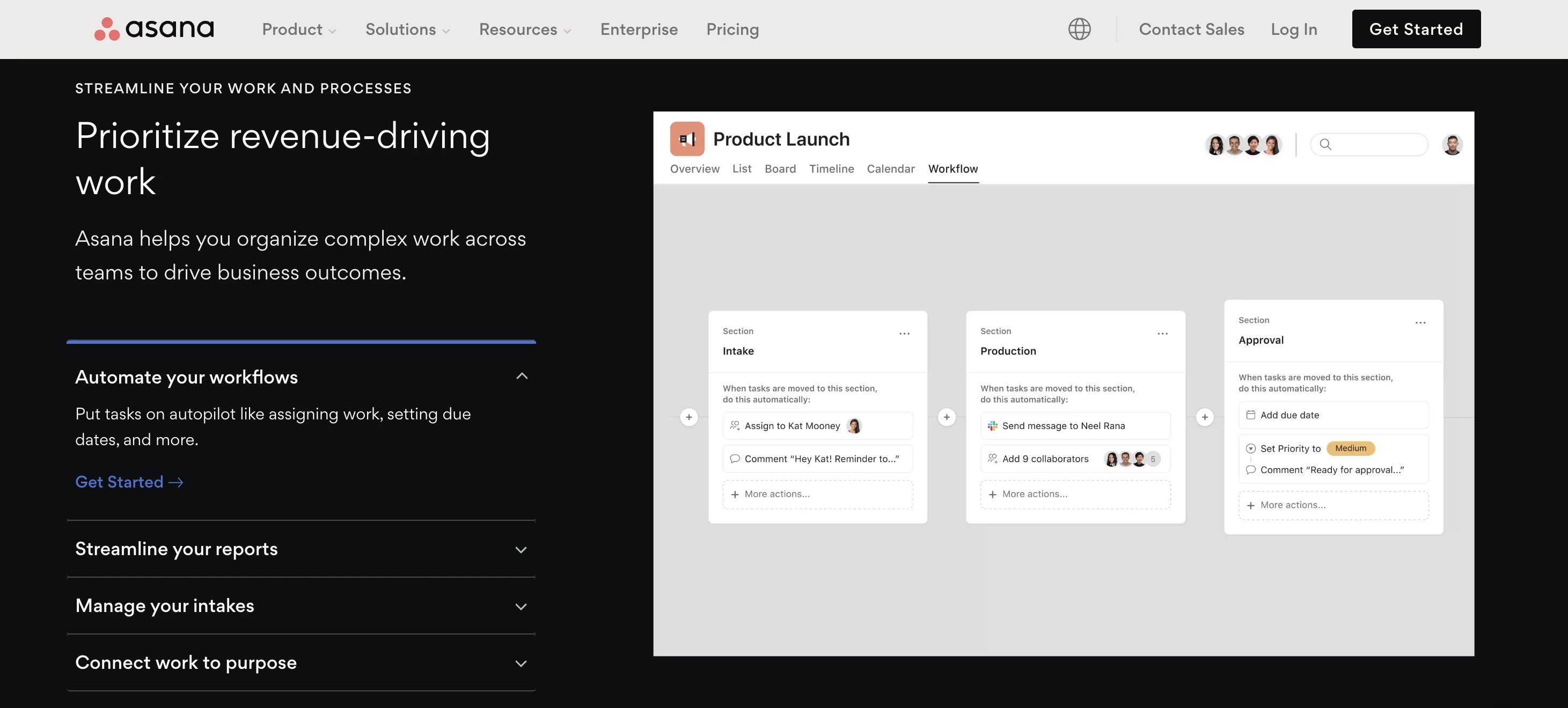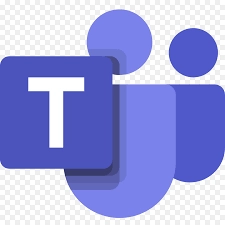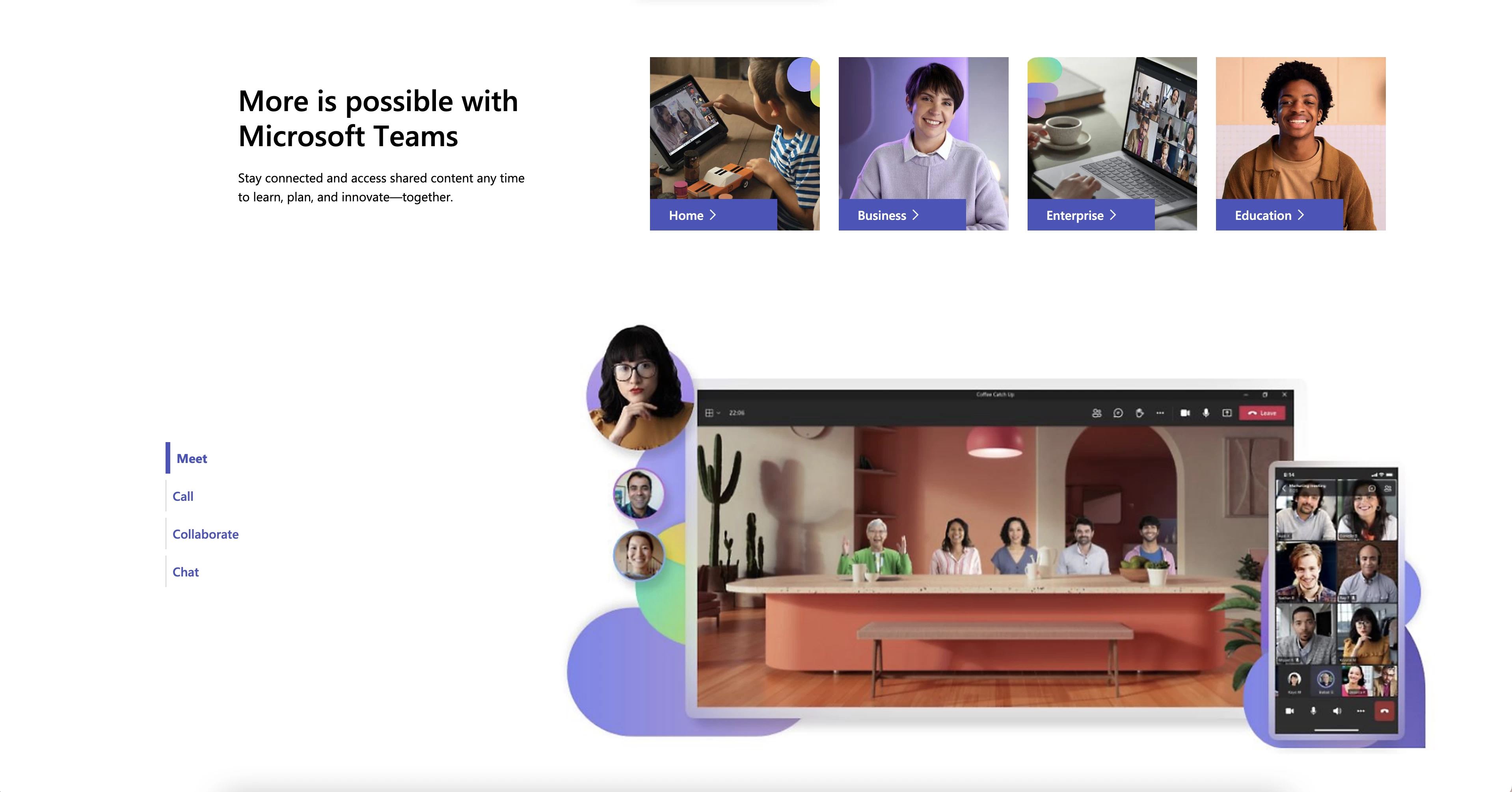Use the Right Tools for Effective Team Collaboration in 2024
Contents
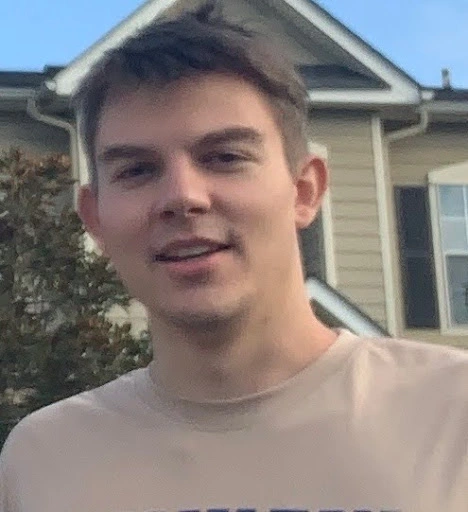
10 min read
Published: Nov 2, 2023
Revised on: Mar 1, 2024
However, to get the most out of your collaborative efforts, you need the right tools for the job. Collaborative tools and applications promote transparent communication, support shared objectives, provide timely information access, enhance adaptability, and increase efficiency.
- Monday.com
- Easy to use and intuitive interface. Many reviewers mentioned how user-friendly Monday.com is.
- Visual project management. Reviewers liked the ability to visualize workflows and track progress through boards and timelines.
- Enhanced team collaboration. Monday.com facilitates task assignment, communication, and real-time updates to improve collaboration.
- Customizable boards and workflows. Users appreciated the ability to fully customize boards and automations to match their needs.
- Centralized hub. Storing all project information and files in one centralized place made managing projects easier.
- Assembly
- Easy to use and intuitive interface. Many reviews mentioned Assembly is simple, easy to navigate, and user-friendly.
- Good customer support. Reviews mentioned Assembly's support team is responsive in resolving issues.
- Rewards redemption process is smooth. Users liked the gift card and other reward options that can be redeemed with points.
- Integrates well with Slack and Microsoft Teams. The integration makes giving recognition quick and seamless.
- Good for employee recognition and engagement. Reviews highlighted Assembly's peer-to-peer recognition features that help boost employee morale.
- Notion
- Customizable and flexible workspace - Many reviewers liked how they could customize Notion to their specific needs and workflow. The ability to create personalized templates, databases, pages etc. makes Notion adaptable.
- All-in-one platform - Multiple reviewers liked that Notion consolidates notes, tasks, docs etc. in one place instead of multiple apps. This centralization and ability to integrate other tools is a major pro.
- Collaboration features - Notion's real-time collaboration, ability to share pages and assign tasks makes project management and teamwork much easier according to reviews.
- User-friendly interface - Most reviewers found Notion intuitive and easy to use with a clean interface. The drag-and-drop functionality also makes it user-friendly.
- AI capabilities - Several reviewers specifically praised Notion's AI integration that helps with content generation, task automation and improving productivity.
- ClickUp
- Flexible and customizable features allow users to tailor ClickUp to their specific needs and workflows.
- Intuitive and user-friendly interface makes it easy to navigate and manage tasks and projects.
- Robust collaboration tools like comments, chat, and assign mentions facilitate team communication and coordination.
- Multiple task views like list, board, Gantt chart provide flexibility to organize tasks.
- Integration with common tools like Google Drive, Slack improves workflows.
- Wrike
- Customizable workflows and processes to fit each team's needs
- Easy to collaborate with team members on tasks and projects in one centralized platform
- Useful features like Gantt charts, dependencies, calendars, and dashboards to visualize projects
- Automations help streamline repetitive tasks and processes efficiently
- Provides visibility into team workload, project progress, and areas needing attention
What Is Team Collaboration, and Why Is it Important?
Team collaboration is about fostering clear communication and coordinating tasks and information efficiently. When a team collaborates well, all employees understand their roles and stay aligned with the company’s objectives.
For any organization, team members must collaborate effectively. This ensures everyone is on the same page working toward shared goals and allows the business to make informed decisions, set the right priorities, and adapt swiftly to industry or market changes.
What Is the Best Way to Foster Collaboration Within a Team?
Creating a culture of collaboration within your organization is a multi-step process. The best way to achieve this is to implement these key strategies:
- Keep communication channels open -Encourage team members to share their ideas, concerns, or feedback whenever needed. Regular meetings, conferencing, and other check-ins can help your employees speak up more often.
- Make the objectives and responsibilities clear -All team members should know their tasks, objectives, and responsibilities. They should also understand how their work contributes to the team and organization’s goals.
- Use efficient collaboration tools -Fully-featured employee collaboration software can help boost collaboration and productivity. They allow your team members to communicate, provide feedback, share files, and organize information.
- Encourage diverse perspectives -Let team members of different backgrounds, skill sets, departments, and responsibilities offer their points of view. It helps other team members become more aware of their colleagues’ contributions, fostering cross-team collaboration.
What Are Team Collaboration Tools?
Team collaboration platforms include tools, software, and integrated functions to facilitate an organization’s internal communications and boost teamwork. They typically have the following functions:
- Instant communication and file-sharing -Most team collaboration tools include or integrate with instant messaging solutions. They support real-time text chat, audio and video conferencing, and file-sharing. Some may also support email, so you don’t have to use a separate email client.
- Progress tracking tools -Many team collaboration tools include project trackers, helping organizations organize and assign project tasks and track progress on each one. Some may also offer visual timelines and Gantt charts, helping the team track milestones and plan resources more efficiently.
- Meeting and conferencing functions -Various collaboration tools include conferencing functions. They allow team members to gather in a group voice chat or a video conference. Some even include screen-sharing capabilities, letting one team member show the contents of their computer screen.
- Collaborative work -Team collaboration can also mean working together on the same file or project. Document collaboration and collaborative design software allow multiple team members to edit the same file. They enable real-time collaboration, allowing each team member to provide instant feedback or complete tasks more quickly.
How Do I Choose the Best Collaboration Tool?
When looking for the best way to determine which team collaboration tool is the most efficient for your organization, follow these steps to implement the right software for your needs.
- Identify your organizational needs -Determine what features your team needs from a collaboration tool, such as instant communication, file-sharing, conferencing, or progress tracking.
- Look for easy-to-use solutions -The more user-friendly the collaboration tool, the easier it is for team members of all backgrounds and departments to use. Many tools offer free trial periods, letting your organization become familiar with their interface and functions before adopting one.
- Check for integrations with your favorite software -Efficient collaboration tools should integrate with your organization’s existing software. Examples include employee engagement platforms, email clients, document storage systems, or company intranet solutions.
- Ensure it meets security standards -Each organization has different data security and user safety needs. Your team collaboration tool should comply with your industry’s security standards and frameworks, such as ISO 27001, SOC 2, or NIST CSF. It should include security features like multi-factor authentication, data encryption, and other account protection tools.
- Prioritize customizable tools -The best team collaboration tools let you customize or modify them to meet your needs and preferences. Check whether the tool you’re interested in has customization options, plug-ins, or extensions to tailor it to your organization.
Top 10 Team Collaboration Solutions
Picking your organization’s perfect team collaboration tool can be time-consuming. Finding one that’s both user-friendly and fits your needs is getting harder due to so many options on the market. We’ve narrowed down the ever-growing list of team collaboration tools to ten of the best solutions available.
Monday.com is a cloud-based team collaboration and productivity platform. An organization’s members can use Monday.com to manage projects by creating boards and individual tasks. While Monday.com doesn’t integrate instant messaging features, team members can start conversations on any individual task and tag team members. It allows team leaders, managers, and assigned employees to discuss the corresponding project and collaborate more efficiently. Monday.com also lets team members react to posts on the conversation tab, upload files, or use Google Workspace integrations to link tasks to Google Docs, Google Sheets, and other documents.
Monday.com Key Team Collaboration Features:
- Customizable templates - Organizations can customize Monday.com’s boards with various templates. They help facilitate communication and collaborative work.
- Built-in collaboration features - One or multiple team members can be assigned tasks on each board, allowing them to comment, upload files, and work together more efficiently.
- Multiple views - Monday.com integrates a calendar and multiple project views, helping organization members plan and allocate resources accordingly.
Pros
- Easy to use and intuitive interface. Many reviewers mentioned how user-friendly Monday.com is.
- Visual project management. Reviewers liked the ability to visualize workflows and track progress through boards and timelines.
- Enhanced team collaboration. Monday.com facilitates task assignment, communication, and real-time updates to improve collaboration.
- Customizable boards and workflows. Users appreciated the ability to fully customize boards and automations to match their needs.
- Centralized hub. Storing all project information and files in one centralized place made managing projects easier.
Cons
- Steep learning curve. Some reviewers found the initial setup and learning process time-consuming and complex.
- Limitations of free plan. Key features like automations are only available on paid plans.
- Integration issues. Some users faced challenges integrating Monday.com with other tools they use.
- Slow performance. A few reviewers complained about occasional lagging or platform slowness with heavy usage.
- Price. Monday.com's pricing model makes it cost prohibitive for larger teams to use all features.
Assembly
Assembly is a feature-packed collaboration platform that contains everything your team needs to stay informed, engage efficiently, and maximize productivity.
Assembly’s communication & collaboration solution is an all-in-one platform where team members can find the latest and most accurate information, collaborate on any project, and see critical updates. It includes a social media-style communication platform for team members to provide and gather actionable feedback, collaborate on projects, and stay connected.
Assembly’s collaboration platform is also fully customizable. You can use various templates to boost your employee engagement, structure your information, and break down communication silos.
For example, the Project Feed flow offers teams a transparent overview of project progression, accommodating the necessary visibility levels for specific tasks. A team leader can create a Project Feed for their group, share and check in about any important updates, keep track of progress, assign tasks, and more.
Assembly also provides a safe and confidential platform for all team members to share their thoughts, ideas, and concerns. The Anonymous Suggestion Box template fosters open communication within an organization. Employees of all experience levels can communicate innovative suggestions for process improvement, feedback on workplace culture, or any other input to make their voices heard anonymously.
Assembly Key Team Collaboration Features:
- Easy-to-use interface -Assembly’s team collaboration platform is designed to be as easy to navigate as most popular social media platforms so every member of your team can access its features.
- Numerous integrations -Assembly can integrate with multiple applications, including team communication tools like Slack and MS Teams and file storage solutions like OneDrive and Dropbox.
- Highly customizable -Tailor Assembly to your company’s specific needs by implementing and configuring the templates of your choice for easier communication and document collaboration.
- Real-time analytics -Managers and team members can view the analytics menu for participation statistics and engagement metrics. They can measure how team members communicate and how it affects productivity.
Pros
- Easy to use and intuitive interface. Many reviews mentioned Assembly is simple, easy to navigate, and user-friendly.
- Good customer support. Reviews mentioned Assembly's support team is responsive in resolving issues.
- Rewards redemption process is smooth. Users liked the gift card and other reward options that can be redeemed with points.
- Integrates well with Slack and Microsoft Teams. The integration makes giving recognition quick and seamless.
- Good for employee recognition and engagement. Reviews highlighted Assembly's peer-to-peer recognition features that help boost employee morale.
Cons
- Limitations in analytics and reporting features. Some reviews wanted more detailed analytics and user statistics.
- Creating flows and automations can be tricky. Reviews noted workflows and automations are sometimes hard to setup.
- Limited customization options for recognitions. Users wanted more ways to customize recognitions with images/GIFs.
- Lack of mobile apps earlier on. Reviews mentioned lack of mobile apps made it hard to use when not by a computer.
- Confusion due to branding changes. Reviews noted frequent name changes of the reward units was confusing initially.
Notion
Notion is a team collaboration platform and online workspace designed to boost productivity. Notion’s key features include note-taking tools and documentation creation. Notion lets you create any document, whether you just need to jot down quick notes or create complete articles with rich text and video embedding. Other team collaboration features include centralized and customizable information hubs and flexible workspaces that fit your team’s processes. The app also supports real-time article editing, commenting, and updating.
Notion’s Key Team Collaboration Features:
- Centralized information hub - Notion lets your team work more efficiently by centralizing every tool and data point they need from one dashboard.
- Internal wiki and guide system - Experienced team members can write guides and wiki articles to help new hires get up to speed and become productive.
- Many integrations - While Notion is designed as a standalone tool, it supports integrations with commonly used collaboration tools, such as Figma and Google Drive.
Pros
- Customizable and flexible workspace - Many reviewers liked how they could customize Notion to their specific needs and workflow. The ability to create personalized templates, databases, pages etc. makes Notion adaptable.
- All-in-one platform - Multiple reviewers liked that Notion consolidates notes, tasks, docs etc. in one place instead of multiple apps. This centralization and ability to integrate other tools is a major pro.
- Collaboration features - Notion's real-time collaboration, ability to share pages and assign tasks makes project management and teamwork much easier according to reviews.
- User-friendly interface - Most reviewers found Notion intuitive and easy to use with a clean interface. The drag-and-drop functionality also makes it user-friendly.
- AI capabilities - Several reviewers specifically praised Notion's AI integration that helps with content generation, task automation and improving productivity.
Cons
- Steep learning curve - Many reviewers cited Notion's vast features and customization options lead to a steep learning curve for new users.
- Performance issues - Some reviewers experienced slow loading times and lags especially when working with large databases and content-heavy pages.
- Mobile limitations - The mobile app has some limitations compared to desktop per some reviewers, making the experience less seamless.
- Pricing model - Notion's pricing especially for additional features and storage upgrades was seen as expensive by certain reviewers.
- Dependency on internet - Lack of solid offline functionality was cited as a drawback by some reviewers.
ClickUp
ClickUp is a cloud-based team collaboration and productivity platform. It is intended to be a unified collaboration platform combining every necessary feature into a single hub. ClickUp includes numerous collaboration features, such as a task manager, an integrated chat view for instant messaging, an internal wiki-based knowledge hub, and an objective tracker. Collaborators can comment on tasks, mention and notify other team members, and create conversation threads, facilitating communication and organization of discussions.
ClickUp’s Key Team Collaboration Features:
- Clearly defined task hierarchy - Collaborating on ClickUp is made easy with its hierarchy system. Individual tasks are grouped into lists, folders, and spaces, helping organizations organize and manage projects efficiently.
- Real-time notifications - When a team member sends a mention to another, ClickUp sends an instant notification to ensure they read and respond quickly.
- Automation features - ClickUp lets you automate many tedious tasks, such as changing task statuses or adjusting due dates, reducing repetitive processes, and keeping you focused.
Pros
- Flexible and customizable features allow users to tailor ClickUp to their specific needs and workflows.
- Intuitive and user-friendly interface makes it easy to navigate and manage tasks and projects.
- Robust collaboration tools like comments, chat, and assign mentions facilitate team communication and coordination.
- Multiple task views like list, board, Gantt chart provide flexibility to organize tasks.
- Integration with common tools like Google Drive, Slack improves workflows.
Cons
- Steep learning curve due to overwhelm from number of features and configuration options.
- Occasional bugs, glitches and performance issues hamper user experience.
- Mobile app lacks some functionality compared to web/desktop.
- Limitations of free version like number of tasks, features restricted.
- Difficulty finding specific help documentation among extensive support content.
Wrike
Wrike is a cloud-based team collaboration and project management tool. Wrike’s team collaboration features are designed to help team members communicate at every project stage, ensuring they remain committed and engaged. One of Wrike’s primary features is its time-tracking system. With Wrike, team members can accurately determine how long they spend working on each task. This feature helps project managers improve resource allocation and optimize team efforts. Wrike supports file uploading, sharing, and assigning uploaded files to project tasks, facilitating organization and team collaboration. You can also customize Wrike workflows extensively to fit the organization’s processes, helping your team work together more efficiently.
Wrike Key Team Collaboration Features:
- Real-time collaboration features - Wrike lets team members comment on tasks, notify other collaborators with mentions, and live-edit tasks and projects.
- Extensive task management controls - Team members can create, assign, and manage tasks. They can then organize them into a hierarchy, assign dependencies, and customize every aspect of the company’s workflows.
- Role-based security - Team managers can use Wrike’s role-based access controls and data encryption to protect sensitive data and stay compliant.
Pros
- Customizable workflows and processes to fit each team's needs
- Easy to collaborate with team members on tasks and projects in one centralized platform
- Useful features like Gantt charts, dependencies, calendars, and dashboards to visualize projects
- Automations help streamline repetitive tasks and processes efficiently
- Provides visibility into team workload, project progress, and areas needing attention
Cons
- Steep learning curve, especially for beginners or non-technical users
- Reporting capabilities could be more advanced. Data customization is limited
- Mobile app needs improvement as it lags behind desktop experience
- Not all features work seamlessly, some glitches and bugs exist
- Customer support varies with poor or slow responses to issues
Miro
Miro is a visual team collaboration platform primarily designed for remote workers and distributed teams. Miro’s core collaboration feature is its digital whiteboard. Multiple team members can use the same Miro board to add ideas and insights through text, sticky notes, diagrams, and images. Miro’s functions help team collaboration through visual planning. Organizations can use Miro boards to launch brainstorming sessions, plan projects, and visualize tasks and processes.
Miro’s Key Team Collaboration Features:
- Engaging commenting system - Instead of a classic comment section, Miro lets team members write directly on the board, encouraging discussion and feedback.
- Multiple display modes - Teams using a Miro board can display the board as-is or use Presentation Mode to showcase its contents with sliding frames, structuring it for public viewings.
- Integrates with other collaboration tools - Miro integrates with many commonly used collaboration platforms, such as Slack and Asana.
Pros
- Easy to use and intuitive interface. Many reviews mentioned how user-friendly Miro's interface is, even for non-technical users.
- Real-time collaboration features. Allows multiple users to work on the same board simultaneously, facilitating teamwork and brainstorming sessions.
- Extensive template library. Miro provides many pre-built templates for workflows, diagrams, project management etc. This saves time compared to creating everything from scratch.
- Flexible and customizable. Users highlighted Miro's versatility to support various use cases from ideation to project management. It's also highly customizable.
- Integrations with other tools. Miro integrates smoothly with platforms like Trello, Jira, Slack etc. helping to streamline workflows.
Cons
- Steep learning curve. The extensive feature set can be overwhelming for new users. Takes time to learn how to best utilize all of Miro's capabilities.
- Performance issues. Some users faced lag and slow loading times when working with large, complex boards.
- Limited customization of templates. While templates are helpful, some users wanted more ability to customize them to their needs.
- Confusing pricing model. Especially for larger teams, Miro's pricing structure was seen as expensive and confusing by some reviewers.
- No offline access. Miro relies on internet connectivity, which makes it difficult to use in areas with poor connection.
Slack
Slack is a well-known team collaboration and instant messaging application with numerous features for groups and organizations. Slack’s central feature is its channel-based instant chat system. It allows team leaders and managers to create channels for each team, department, project, client, or other organizational criteria the company uses. Team members can be assigned to view or talk into each channel as needed. They can also speak to one another in one-on-one direct messages (DMs) or create group chats for specific individuals, facilitating simpler collaboration.
Slack Key Team Collaboration Features:
- Channel-based communication -Slack allows your team to organize information into channels and chat through text, audio, or video.
- File-sharing and search functions - You can upload files over Slack to share data with team members. You can also use the integrated search system to find previously uploaded files or keywords from past conversations.
- Integrations with other tools - Slack is designed to integrate with the productivity-boosting collaboration tools most organizations already use, like Google Drive, Zoom, or Outlook Calendar.
Pros
- Easy to use interface and intuitive navigation. Many reviews mentioned Slack is simple to get started with and user-friendly.
- Facilitates team communication and collaboration. Slack provides channels, threads, and direct messaging for organizing conversations and working together.
- Integration capabilities. Slack seamlessly integrates with many apps like Google Drive, Trello, Zoom etc.
- Customizable notification settings. Users can customize notifications to control interruptions.
- Powerful search function. Slack's search allows quickly finding messages, files, and conversations.
Cons
- Can be distracting with too many notifications and channels. This was a common downside mentioned in reviews.
- Expensive compared to competitors, especially for larger teams. Pricing was seen as a drawback.
- Message history limitations in free version. The free plan only stores 10,000 messages.
- Learning curve. Slack has many features so completely mastering it takes time.
- Privacy concerns and data security risks were also cited as potential issues.
Trello
Trello is a team collaboration and project management tool designed to be as simple and flexible as possible. Trello uses a board, list, and card system to organize projects, communicate with teammates, and create a project timeline. Boards represent complete workflows or projects. Lists can represent project stages or major tasks, whereas cards can represent smaller stages or individual tasks. Team leaders can assign individual collaborators to each board, list, and card on Trello, helping them understand their responsibilities and collaborate more efficiently. Team members can create checklists, assign due dates, enable notifications, and attach files to each card.
Trello Key Team Collaboration Features:
- Easy to access - Trello is a web-based application easily accessible on any desktop or mobile device. It helps ensure team members stay connected in the office, at home, or on the move.
- Activity feed system - Each Trello card has its own activity feed and comment section, facilitating team communication on specific tasks.
- Customizable boards - Trello lets organizations use templates and models for typical use cases. You can then modify each one to fit the company’s workflows and facilitate collaboration.
Pros
- Intuitive and easy to use interface. Many reviews praised how simple Trello is to get started with and how the drag-and-drop functionality makes managing tasks incredibly convenient.
- Flexibility and customization. Users like that they can customize workflows, boards, lists, cards, labels, etc. to suit their specific needs. Trello can be adapted for personal or business use.
- Collaboration features. Reviews highlighted the ability to assign tasks, share boards, leave comments, and get notifications as key features that enable teams to work together seamlessly.
- Integration with other apps. The ability to connect Trello with tools like Slack, Google Drive, Dropbox, etc. enhances workflows and productivity.
- Free plan with robust features. Even the free version provides enough functionality for many users' needs, especially smaller teams and personal use.
Cons
- Limitations of free plan. The free plan has restrictions like a cap on the number of boards, attachments size, etc. which can be limiting for larger teams.
- Steep learning curve initially. Some users found Trello confusing at first and it took time to learn how to best organize boards and workflows.
- Can get visually overwhelming. As the number of boards/cards increases, the visual interface can become cluttered and hard to navigate.
- Lack of advanced features. Users noted a lack of time tracking, resource management, reporting, etc. for handling complex projects.
- Performance issues. Some reviews mentioned occasional slowness in loading or syncing, especially with larger volumes of data.
Asana
Asana is a team collaboration and workflow management tool with a goal-oriented focus. It features classic team collaboration features, such as a conversation tab, comment sections, and a mention and notification system. These features are combined with Asana’s primary project management features, allowing team members and other collaborators to manage the organization’s projects, tasks, and deadlines. Asana also supports collaborative editing, allowing multiple team members to work on the same task together. They can attach files, add comments and reactions, and notify other team members simultaneously.
Asana Key Team Collaboration Features:
- Integrated conversation tab - Each project receives its own conversation tab, letting all organization members discuss the project and its tasks for efficient communication.
- Status update system - A project owner or manager can notify all team members assigned to an Asana project whenever they make changes or update the project.
- Email-to-task feature - Asana allows you to convert emails into Asana tasks, capturing the most important discussions and keeping team members in the loop.
Pros
- User-friendly and intuitive interface
- Powerful features for task management and project tracking
- Enables easy collaboration through task assignment, file sharing, and real-time communication
- Customizable workflows and views like Kanban boards and Gantt charts
- Integrations with other tools like Slack, Google Drive, Dropbox etc.
Cons
- Steep learning curve, especially for beginners
- Can be overwhelming with extensive notifications
- Limitations in advanced reporting capabilities
- Expensive pricing plans for larger teams
- Lack of robust time tracking and resource management features
Microsoft Teams (MS Teams) is a team collaboration and conferencing tool designed for enterprises of all sizes. The core function of MS Teams is its real-time instant chat system. Team members can join individual servers called Teams, where managers can create and manage multiple communication channels. MS Teams supports classic team collaboration features, such as task planners, file uploading and sharing, audio and video conferencing, and screen sharing. MS Teams also includes accessibility features, such as live captioning during audio and video conferences, ensuring all your team members can participate in company meetings.
Microsoft Teams Key Team Collaboration Features:
- Professional-quality instant communication - MS Teams provides a wide range of collaboration and communication tools in a clean, easy-to-read interface.
- Fully integrates with other Microsoft apps - If your organization uses other Microsoft apps for team collaboration, MS Teams is designed to integrate with them seamlessly. Examples include Microsoft 365 (Word, Excel, PowerPoint), SharePoint, and Outlook.
- Customizable interface - MS Teams lets individual users customize the main dashboard by adding extra tabs. A tab can let you quickly access frequently used documents, channels, and applications.
Pros
- Integration with other Microsoft products like Outlook, OneDrive, SharePoint, etc. makes collaboration easy.
- Offers a wide range of features like chat, video conferencing, file sharing, task management, etc. in one platform.
- User-friendly and intuitive interface. Easy to get started.
- Robust security features like encryption, 2-factor authentication, etc.
- Available across platforms like desktop, web, iOS, Android. Provides flexibility.
Cons
- Can be overwhelming for some users due to large number of features. Steep learning curve.
- Occasional technical glitches and bugs.
- Limited customization options for branding and UI.
- Integration with non-Microsoft tools and platforms can be limited.
- High resource usage and performance issues reported by some users.
Conclusion
Whether part of a large company or a small startup, you need the best collaboration tools to maximize productivity and feedback.
Finding the right team collaboration software for your organization and workflows is crucial to minimize the learning curve or onboarding time. An efficient team collaboration tool should adapt to your team’s needs and working methods, letting them return to their core tasks and collaborate efficiently.